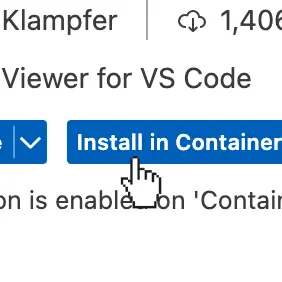The Best SQLite Editor is the One in Your Editor
Get work done without leaving VS Code. Unlock powerful editing and export features. Works anywhere, including SSH and WSL.
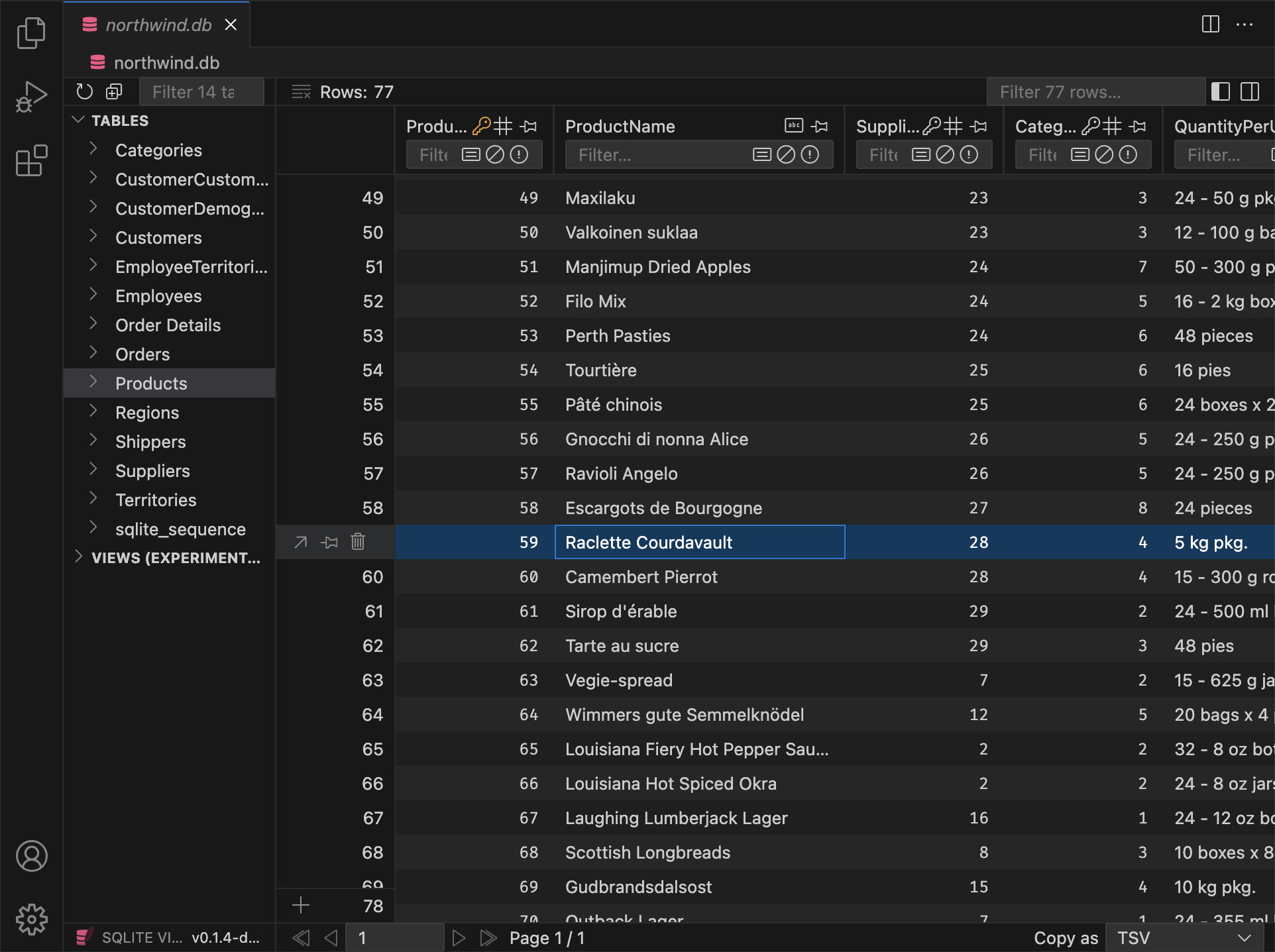



 & others†
& others†Upgrade to Unlock Exclusive PRO Workflows
With its deep integration into VS Code, SQLite Viewer PRO enables new workflows with unmatched convenience and speed.
Re-Engineered From the Ground Up for PRO Demands
You can think of the PRO version as SQLite Viewer 2. It's not just feature flags, but a completely new engine under the hood. Comes with SQLite failover guarantees and large file support.
Native SQLite Client
The PRO version uses the official SQLite implementation, which provides the full set of failover guarantees. The old read-only client remains as a fallback.
Unlimited File Size
All restrictions on file size are lifted, even during remote sessions. Only the data needed to render the UI is transferred to your local machine.
Ad-Free Experience
PRO customers enjoy an ad-free experience — perfect for screen sharing and recordings. Additionally, PRO customers receive an exclusive PRO icon (![]() ) in the UI.
) in the UI.
Includes Everything You Like About the Free Version
Upgrading to SQLite Viewer PRO is a seamless experience. Just enter the license key and you're good to go. In addition to new and exclusive PRO features, everything you like about the free version stays as is.
Performant UI
SQLite Viewer is built with performance in mind. It uses the best tools the web stack has to offer and is routinely tested on older hardware to ensure performance remains top-notch.
Matching Theme
Say goodbye to disjointed user interfaces. SQLite Viewer automatically adjusts to your VS Code theme and seamlessly blends into the existing VS Code experience.
One-Click Setup
SQLite Viewer doesn't rely on binaries on your machine. It ships its own, so that simply clicking 'Install' completes the setup. The entire extension weighs only 10 MB.
Works Anywhere
Whether you're using Cursor, VS Codium, CodeSandbox, GitPod, Google IDX, or other VS Code forks, SQLite Viewer adapts to its environment and provides as many features as possible.
Owner Operated
SQLite Viewer is crafted by a single, dedicated developer. It enjoys a coherent vision and attention to detail that is rarely found in purely commercial products.



 & others†
& others†Updates, Continuously Delivered
SQLite Viewer PRO keeps getting better with regular updates and new features. See what's new below:
v25.12.3 Preview
Improved theme integration
The extension should now adjust better to many popular themes, but unexpected changes or even regressions are possible.
- Fixed missing background color for selected rows in certain themes like Catppuccin.
- Changed most border colors to use
sideBar.borderinstead oftab.border, which more closely matches the intent of most themes. - Fixed an issue where a "border" (i.e., gap) would appear in themes that set the border color to transparent.
- Changed muted color to always use 50% opacity of regular text instead of
list.deemphasizedForeground, as many themes don't provide a good value for it. High-contrast themes are exempt from this. - Fixed invisible focus outline in themes that don't define
list.focusOutlineby falling back to alternative theme colors suitable for outlines. - Fixed row selection borders missing in high-contrast themes.
- Improved row hover state in high-contrast themes.
- Improved checkout page theme integration.
v25.12.2
Promoted version 25.12.1 to main channel. If you encounter any issues, you can revert to the prior stable version, v0.10.6.
Major new features from the pre-release branch are included in this update:
v25.12.1 Preview
PRO Fixed an issue that caused the standard icon (blue) to be displayed instead of the PRO icon- Fixed a potential crash when reloading a database
v25.12.0 Preview
Release Candidate for bumping features from the pre-release branch to mainline.
Changes
- Updated icons to new VS Code icon set
Fixes
- Includes a fix for
Promise.withResolversis not a function - Includes a potential fix for new tabs opening when using in VS Code for Web
v25.9.0 Preview
PRO Datetime Improvements
Columns containing date/time values can now be displayed as DATE/TIME columns, regardless of their declared column type.
This is especially helpful for STRICT tables, where date/time values must be declared as either TEXT, INTEGER, or REAL.
You can enable the datetime UI for a column by clicking the column type icon in the header row.
Changes
PRO The UTC toggle and format toggle have been moved to the left of the type icon in the header row to prevent layout shifts when changing the column type.PRO Changed the default timezone to UTC.
Fixes
PRO Fixed a bug that corrupted the undo history and prevented saving the document when deleting rows.PRO Fixed a bug in the export feature that caused invalid JSON when the table size was a multiple of the batch size.- Fixed a bug that prevented a manually closed sidebar from opening when resizing.
Full Version History
Browse the complete changelog to see all features, bug fixes, and improvements across every version of SQLite Viewer PRO.
No Subscription, No Problem
SQLite Viewer PRO is a One-Time Purchase and grants you a Perpetual License. It works for as long as VS Code does. A monthly subscription is also available if your organization requires recurring payments.
- Editing and export features
- Ad-free experience
-
Exclusive PRO icon (
 )
)
- Offline license activation1
- No license revalidation2
Orders are processed by our online reseller 

Want to try it first? Use the 14-Day Refund Guarantee
You can evaluate SQLite Viewer PRO for up to two weeks by making use of the 14-Day Refund Guarantee. To request a refund, contact [email protected] with the email used at checkout — no explanation needed.
Frequently Asked Questions
How do I install the PRO version after the purchase?
Open the Command Palette and type "Activate License Key". Alternatively, you can open the "Upgrade to PRO" dialog within a SQLite Viewer tab, scroll to the bottom of the page and click "Enter License Key". An input field will open at the top of the VS Code window. Paste the license key and hit enter. A system dialog will confirm the activation within a few seconds.
Can I use the PRO version on multiple devices?
There are some restrictions on activation frequency, but these are solely in place to prevent key sharing/publishing and other misuse. The vast majority of customers never encounter any licensing issues.
How does offline license activation work?
Devices enrolled through this method will never attempt to connect to the license server, provided a Business Edition key was used and the "Business Edition evaluation" checkbox was not checked when generating the token.
- Offline Activation is required if a company firewall prevents the extension from connecting to the license server.
- When a device is enrolled through offline activation, the extension can be used without ever needing to connect to the license server.